Getting Great Audio Quality in Zoom
One of the reasons people can often be averse to meeting virtually is that poor sound quality can really bring a meeting down. Nothing brings out frustration faster than having to repeat yourself, dealing with people talking over you, and the constant misunderstanding that often goes hand in hand with online meetings. It doesn’t have to be that way! Here are 4 quick tips to ensure that everyone’s voice is heard when using Zoom to host your online meeting
1 – It’s All About Placement
The further you are from the microphone, the more ‘distant’ you will sound, and more background noise will be heard by the other people in the call whenever your audio is on. Try to get close to the microphone, and ensure that you are speaking directly into it. If you’re using a mobile device, consider headphones that also have a microphone built-in. This will get a mic very close to your mouth as opposed to the one built-in the device you’re using. Your voice will take priority over any background noise, and it will sound clearer.
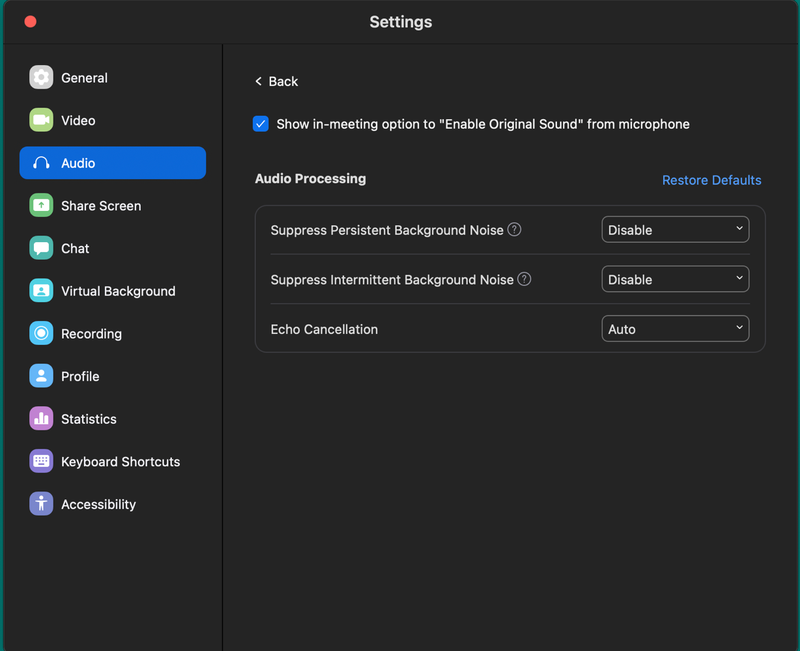
2 – Check the Box
When opening up your settings/preferences in Zoom, there is an entire menu dedicated to audio. Consider checking the box to “Enable Original Sound” for meetings. When you actually enter a meeting room, you’ll see an option in the upper left corner to enable original sound. This is a must If you’re doing anything musical. It makes your audio less ‘compressed’ and it will noticeably improve your clarity. Of course, this is all dependent on having a solid internet connection. If you’ve got the data, check this box. Your meeting participants will thank you.

3 – Use an External Mic
External microphones can enhance your sound dramatically, particularly when using a mobile device. Think of how far away you are from the microphone if your tablet is set up on the desk. Now consider how close you could be if you used a Samson Satellite mic and positioned that mic close to your body for picking up the sound more directly. The size and nature of an external microphone allows it to be exponentially more detailed in the sound it captures. Your words will be heard, and they will be heard clearly.
4 – Headphones are Your Friend
I know folks can often be ‘turned off’ by the idea of appearing in a video chat with headphones on, but put aside your aesthetic worries for a minute and accept the idea that if everyone in your meeting does it, your background noise and chances of ‘feedback’ can get reduced to almost zero. If you’re going to go the distance and use an external mic, consider headphones as well so that the sound coming out of your speaker (the other participants talking) doesn’t ‘leak’ into the microphone and cause echo or feedback.
The Sum of its Parts
The great thing about these 4 tips is that you can enact any or all of them for your next Zoom call to sound professional and be productive. The more basic audio concepts you adhere to, the more comprehensible you will be when meeting online. This will bring your virtual collaborations to the next level!
